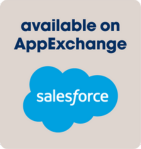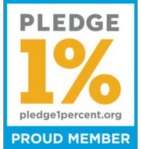Get a perfect quote
Setup Guide for AutoQuote
Introduction
AutoQuote is a powerful quote automation tool designed to streamline your sales process within HubSpot. This guide will walk you through the setup process, ensuring a seamless integration and configuration.
Step 1: Install AutoQuote
- 1. Log in to your HubSpot account.
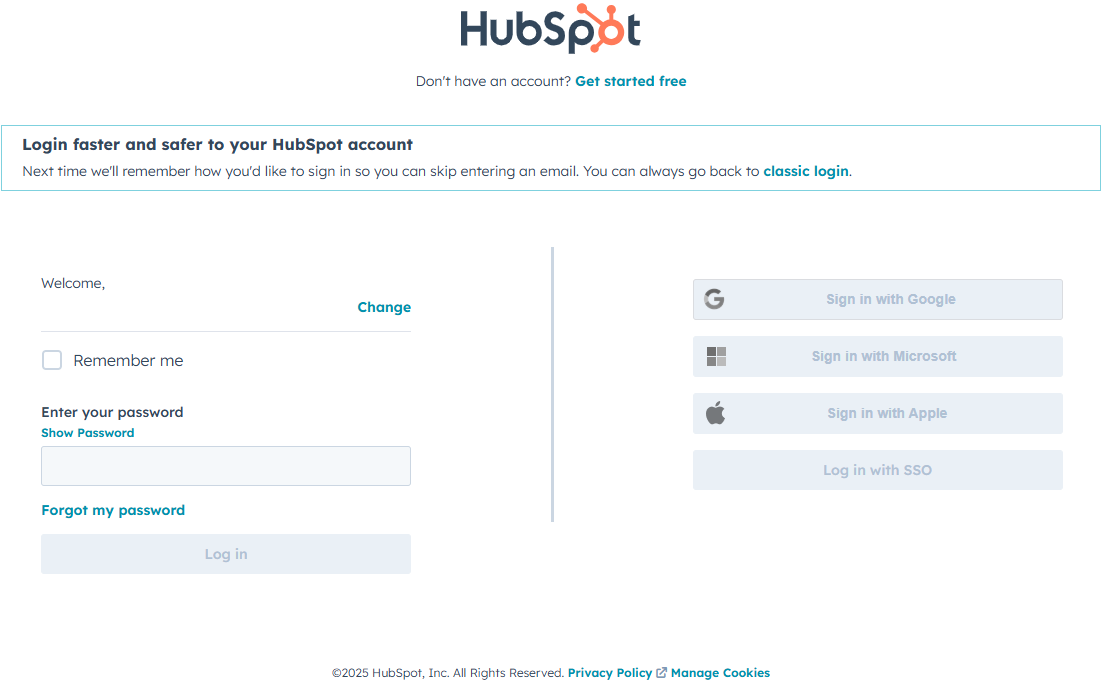
- 2. Navigate to the HubSpot App Marketplace.
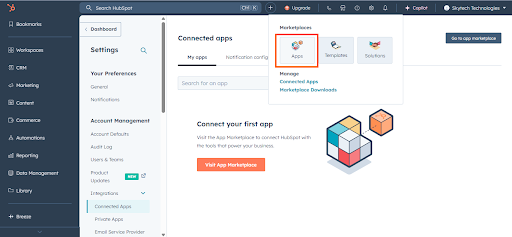
- 3. Search for "AutoQuote" in the search bar.
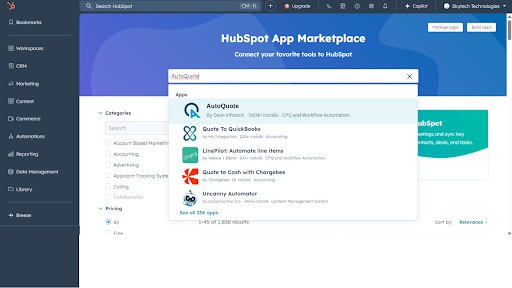
- 4. Click "Install" to begin the installation process.
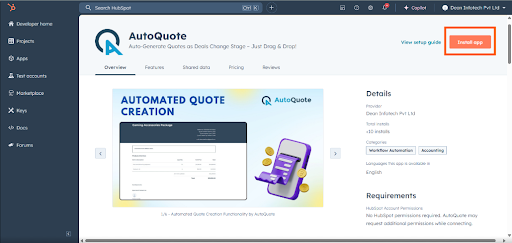
- 5. Select the HubSpot account where you want to use AutoQuote.
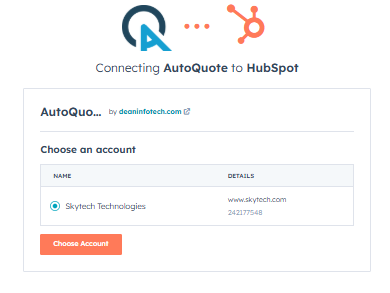
- 6. Click “Create Account” to connect AutoQuote with your CRM.
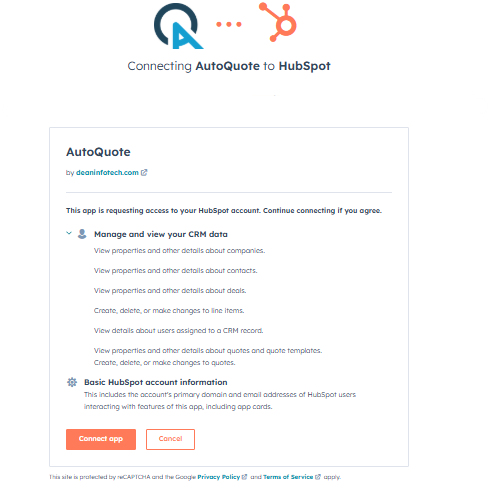
Step 2: Configure AutoQuote Settings
- 1. Go to Connected Apps in your HubSpot CRM.
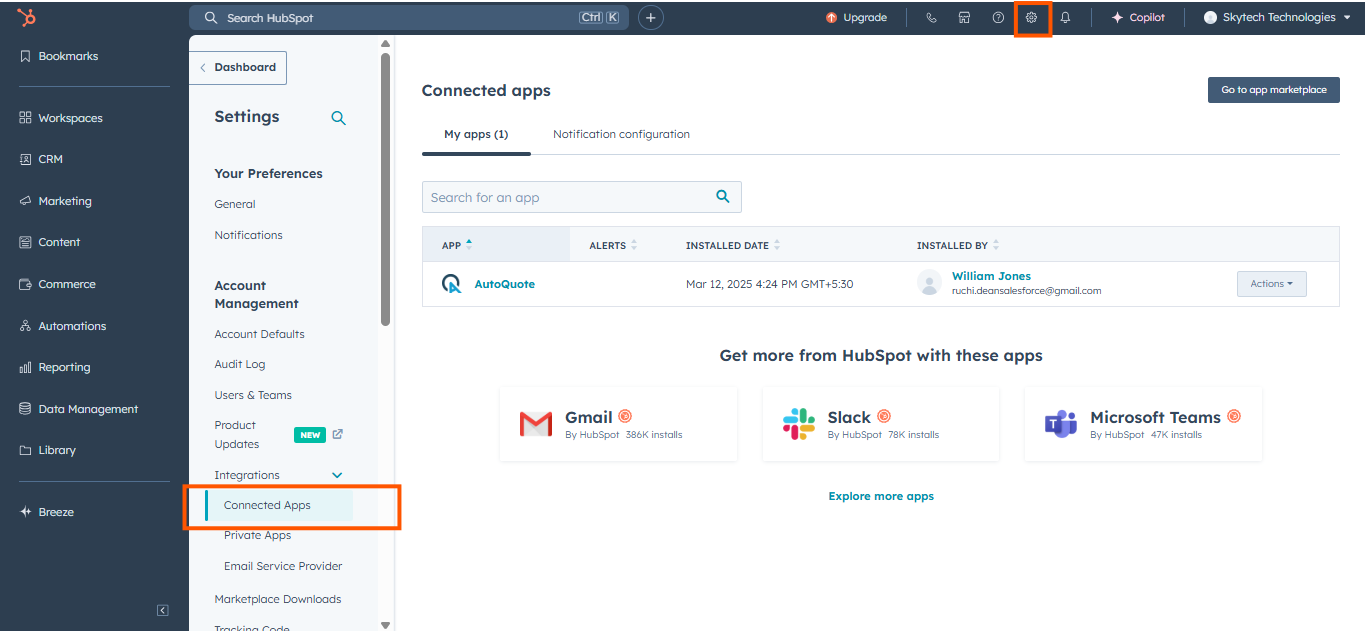
- 2. Click on "Actions" and choose "Go to Settings".
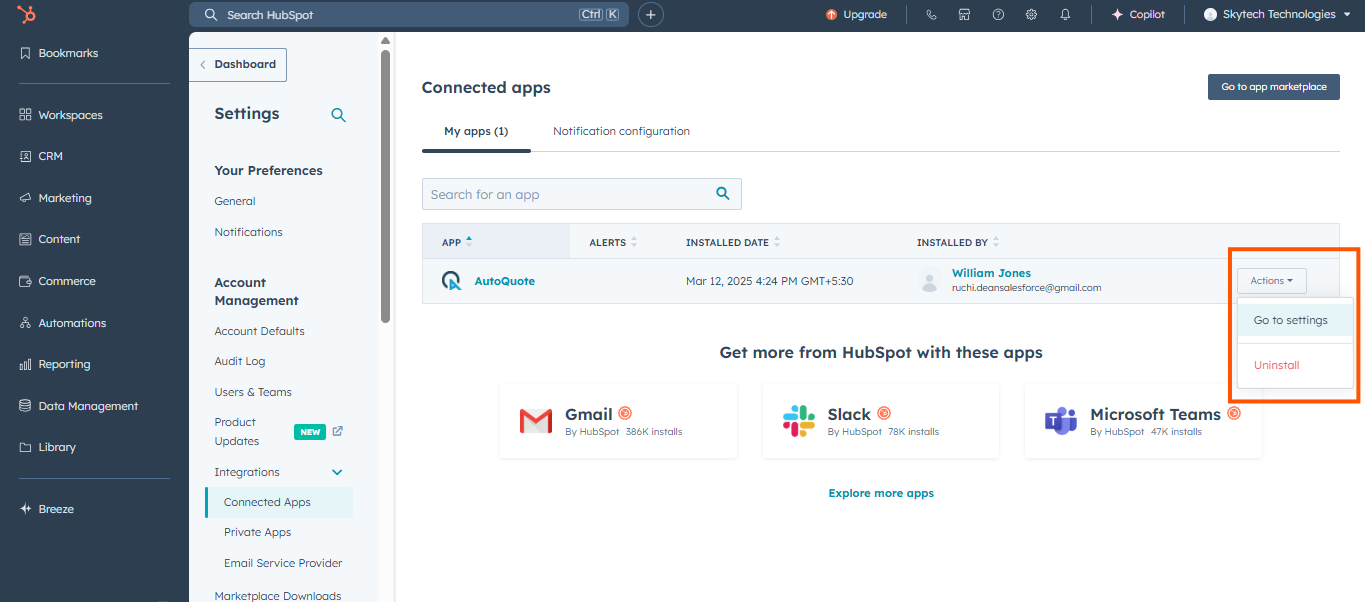
- 3. Click "Settings" to open the configuration dialog box.
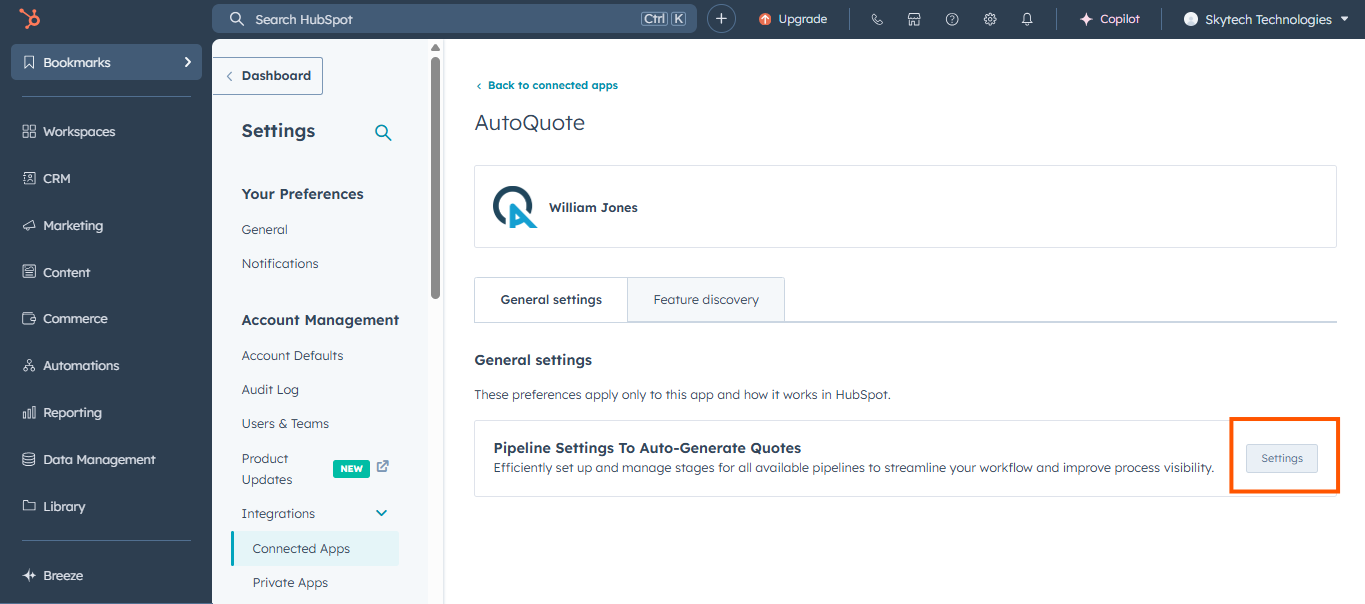
- 4. Enable the Drag-and-Drop feature.
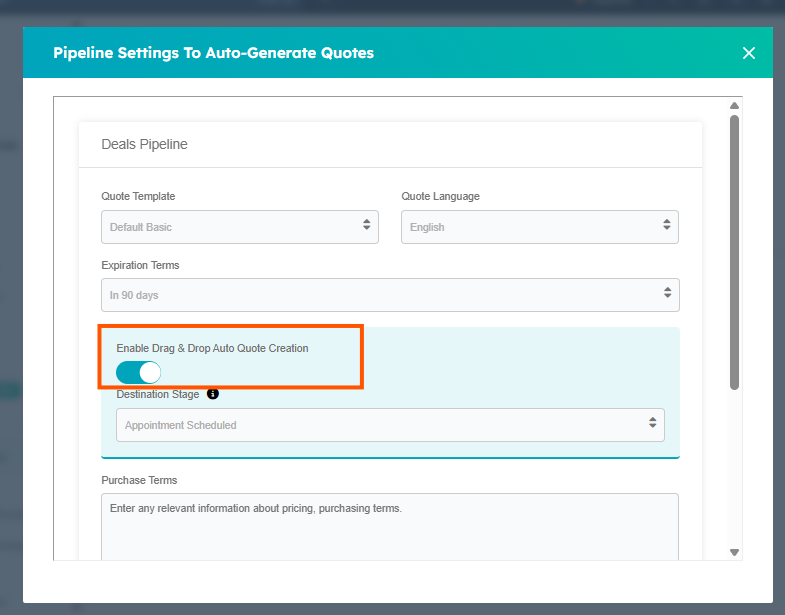
- 5. Select the Deal Stage where you want quotes to be automatically generated.
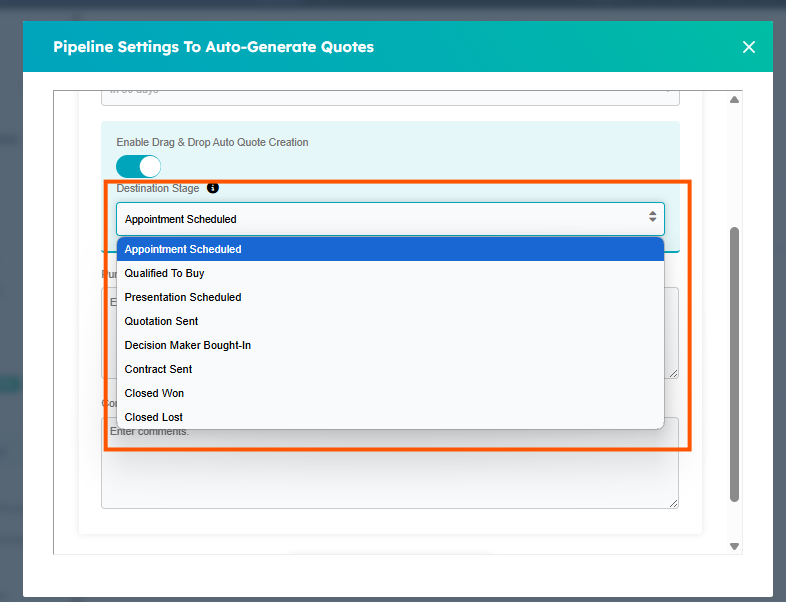
- 6. Choose your preferred Quote Style to match your business needs.
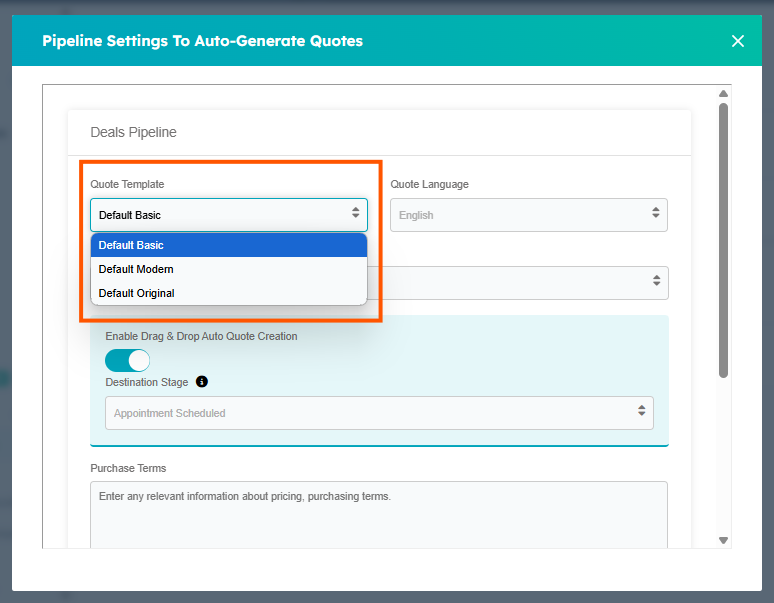
- 7. Click "Update Settings" to save your changes.
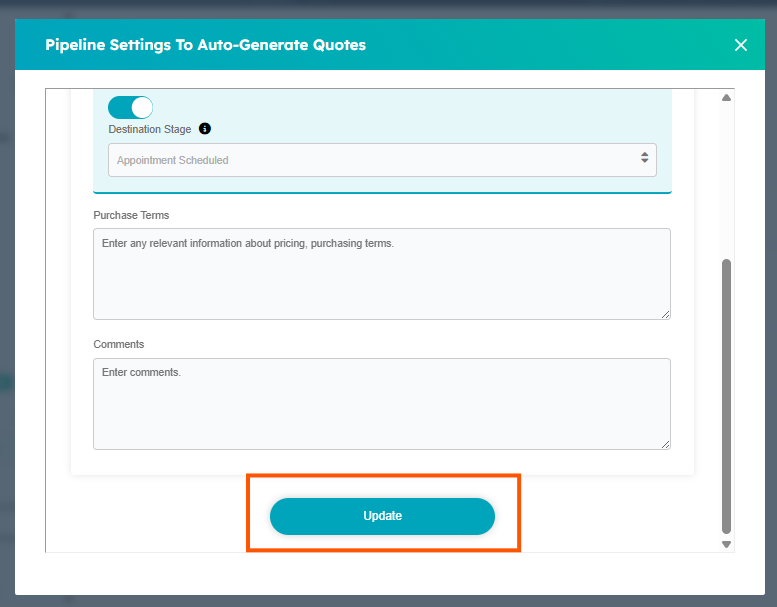
Step 3: Generate Quotes Automatically
- 1. Navigate to your HubSpot CRM > Deals Section.
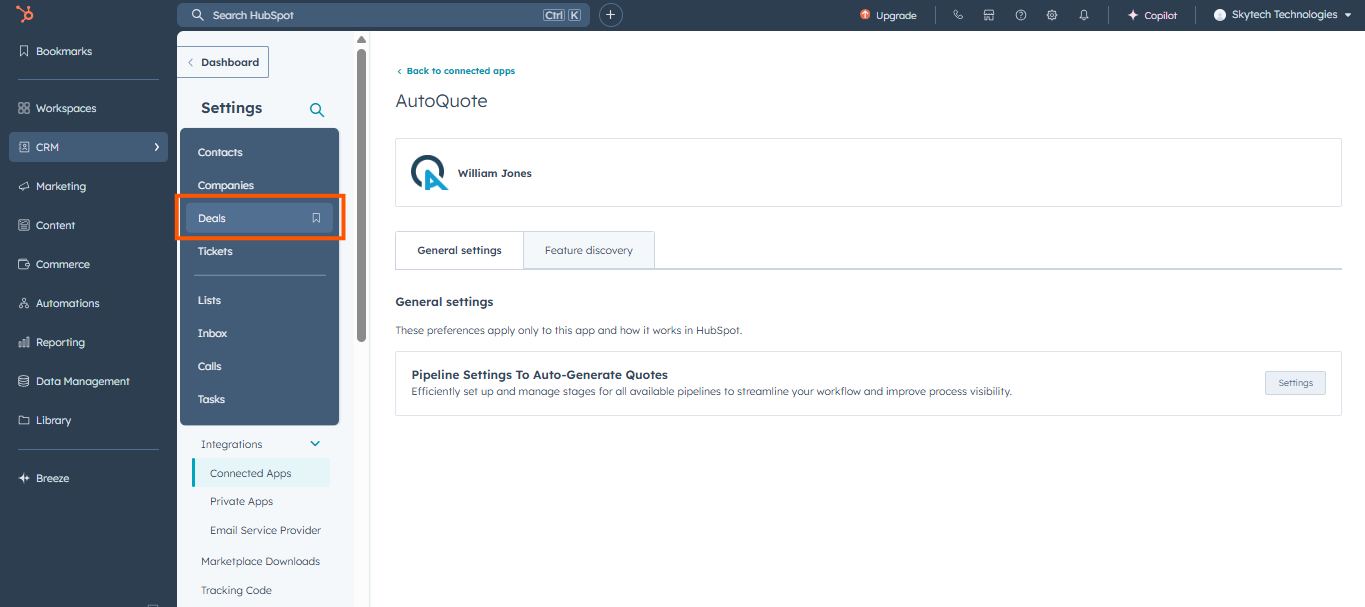
- 2. Ensure you are in Grid View, where all your deals are listed.
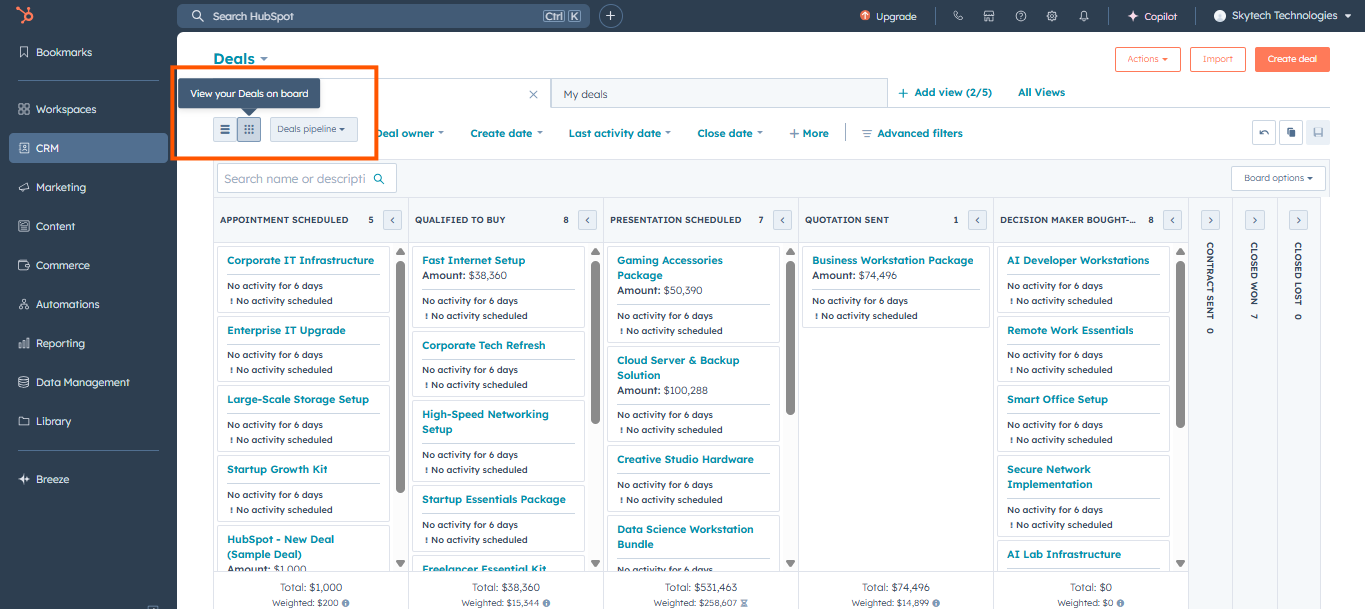
- 3. Select the deal you want to create a quote for.
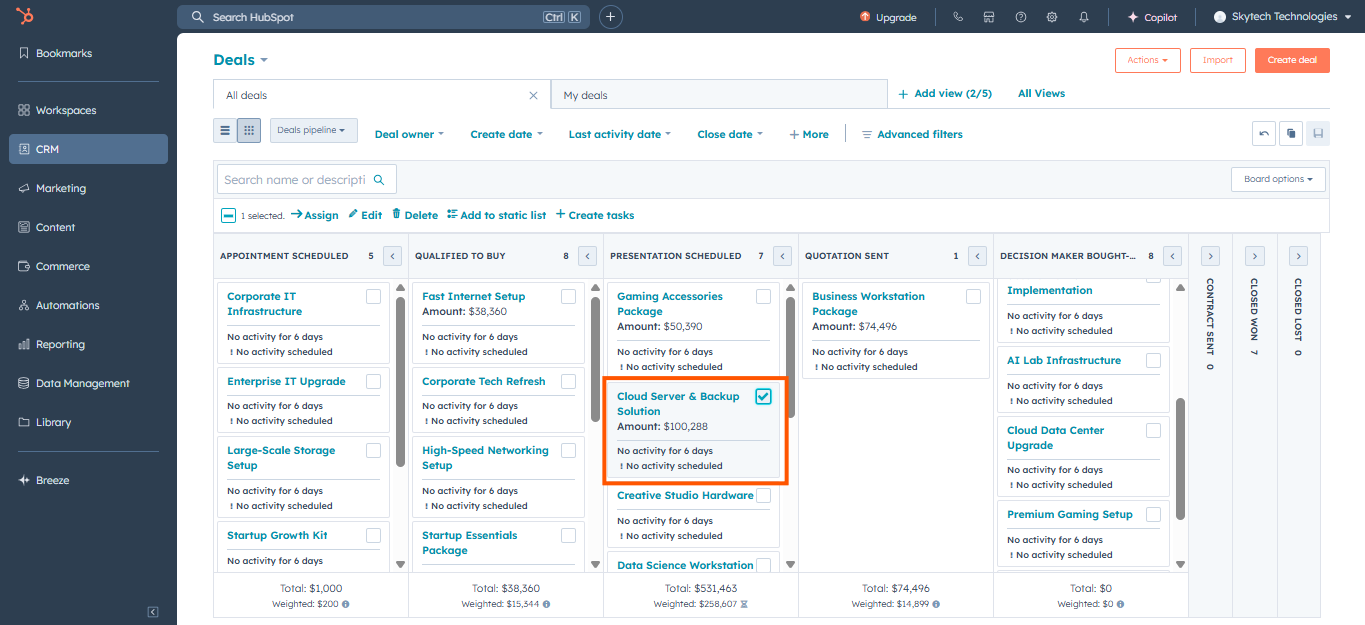
- 4. Drag and drop the deal into the predefined stage.
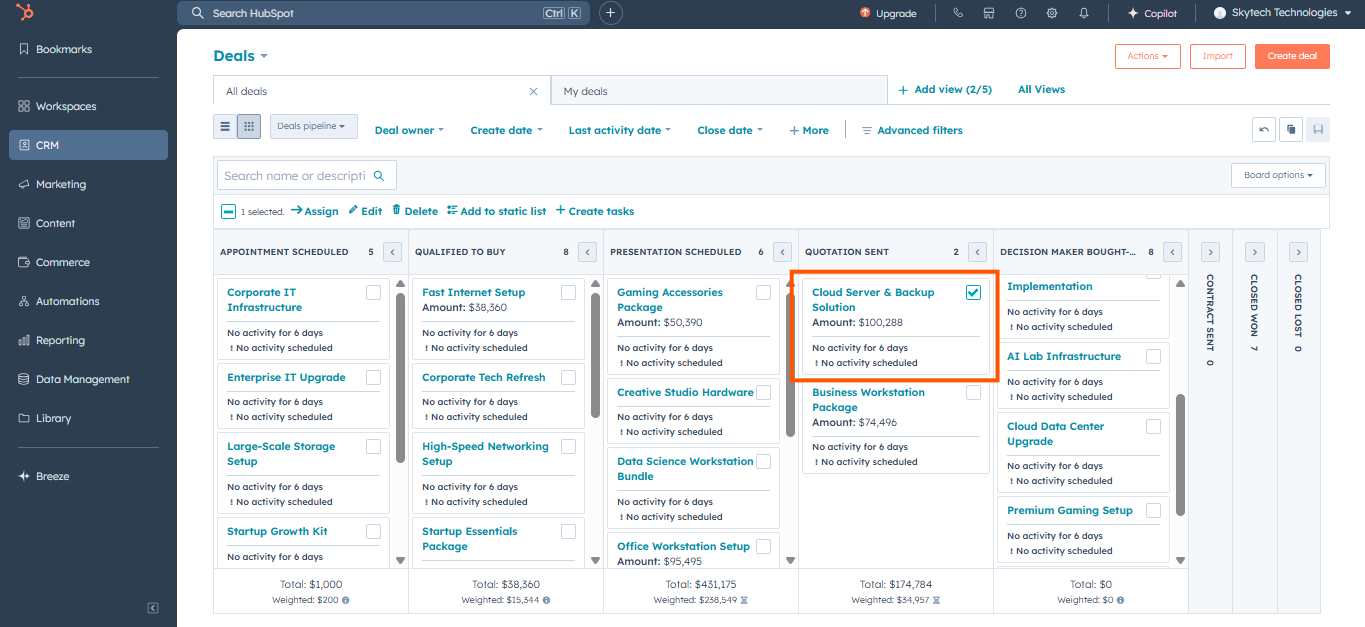
- 5. The quote is instantly generated.
Step 4: Access and Share Quotes
- 1. Open the Deal where the quote was generated.
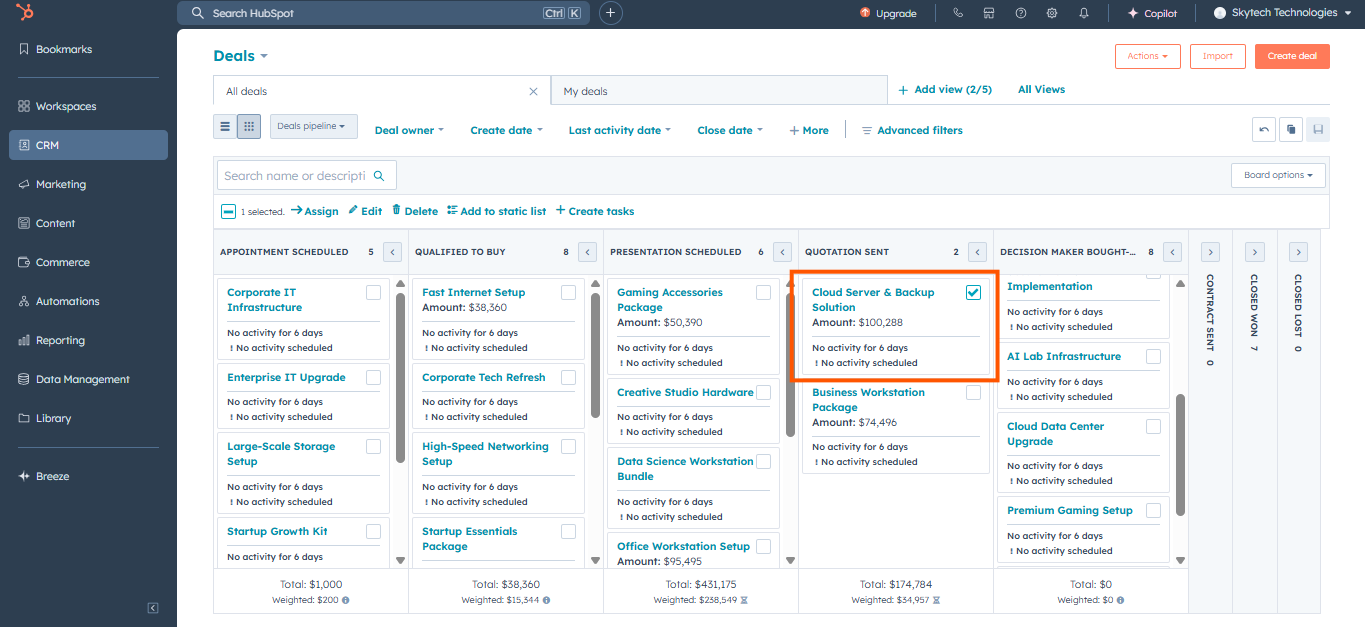
- 2. In the Side Card View, you will find the newly created quote.
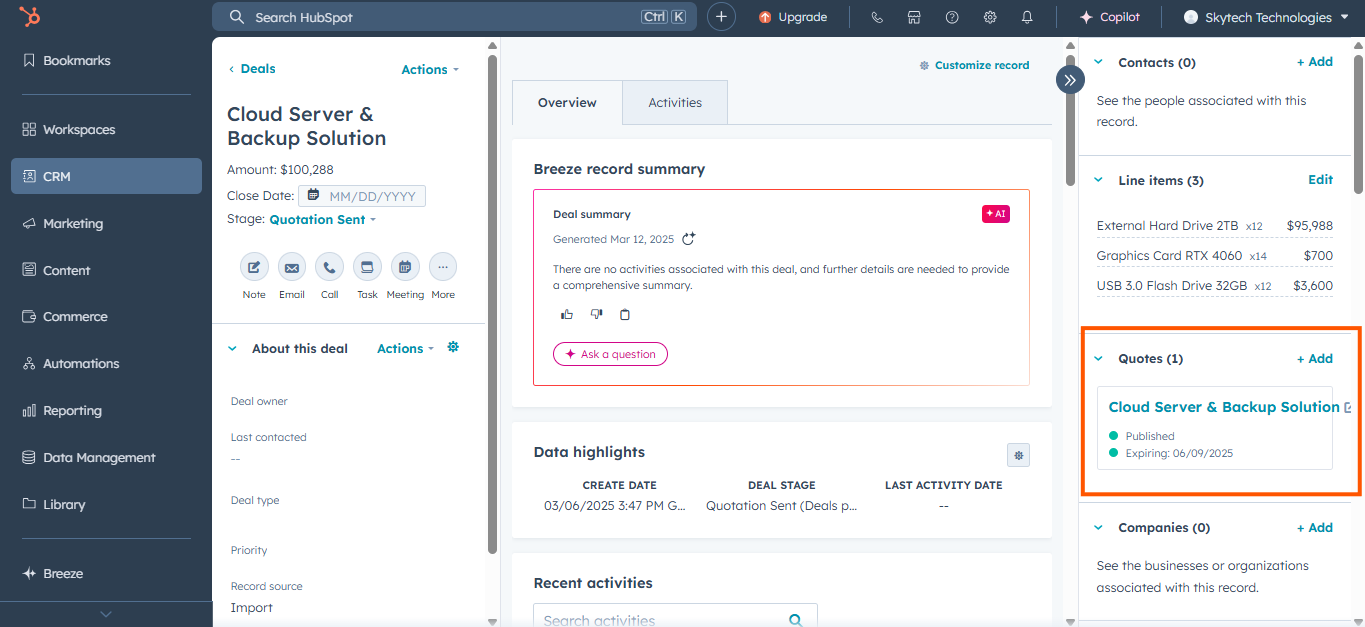
- 3. Click to open the quote.
- 4. Review the details, then download and share it with your clients.
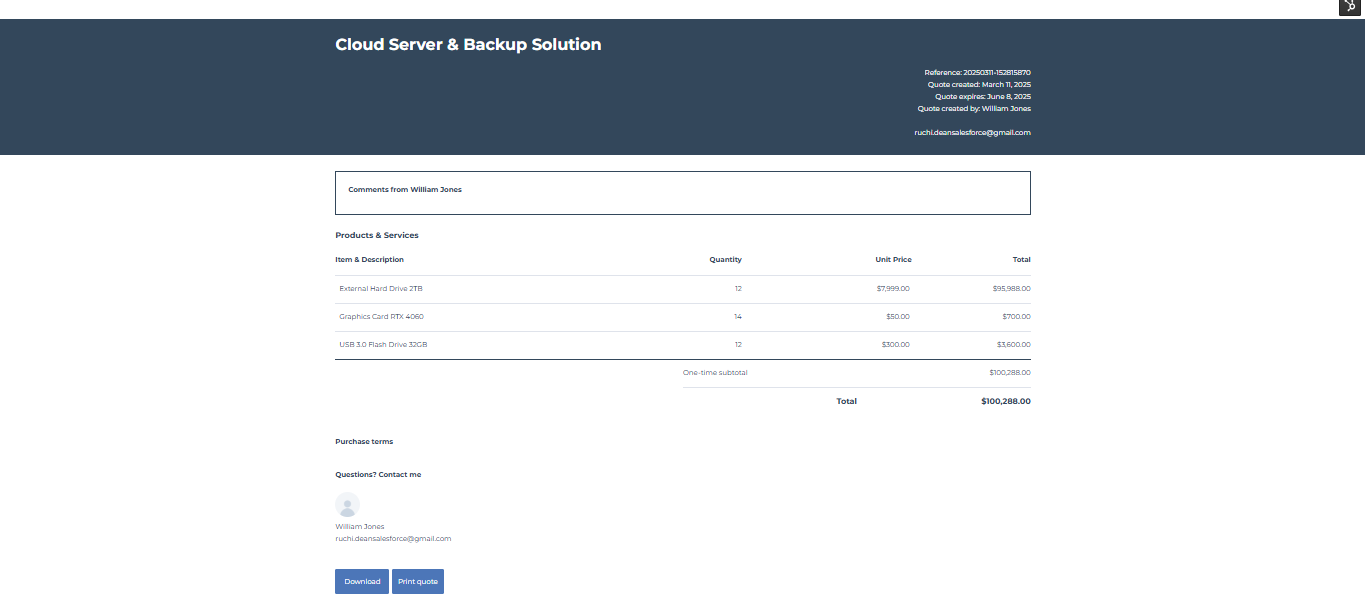
Conclusion
Congratulations! 🎉 You have successfully set up AutoQuote. Now, you can streamline your quoting process, save time, and close deals faster.
🚀 Start using AutoQuote today and experience seamless automation within HubSpot!
For questions, contact us at support@quote.deaninfotech.com or visit https://deaninfotech.com
About Us
Dean Infotech Pvt. Ltd. is a leading enterprise solution firm which gains its expertise through its collective experience across various continents.
© 2025 ALL RIGHTS RESERVED BY DEAN INFOTECH PVT LTD.
Various trademarks held by their respective owners. AutoQuote Refund Policy